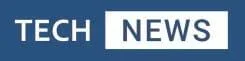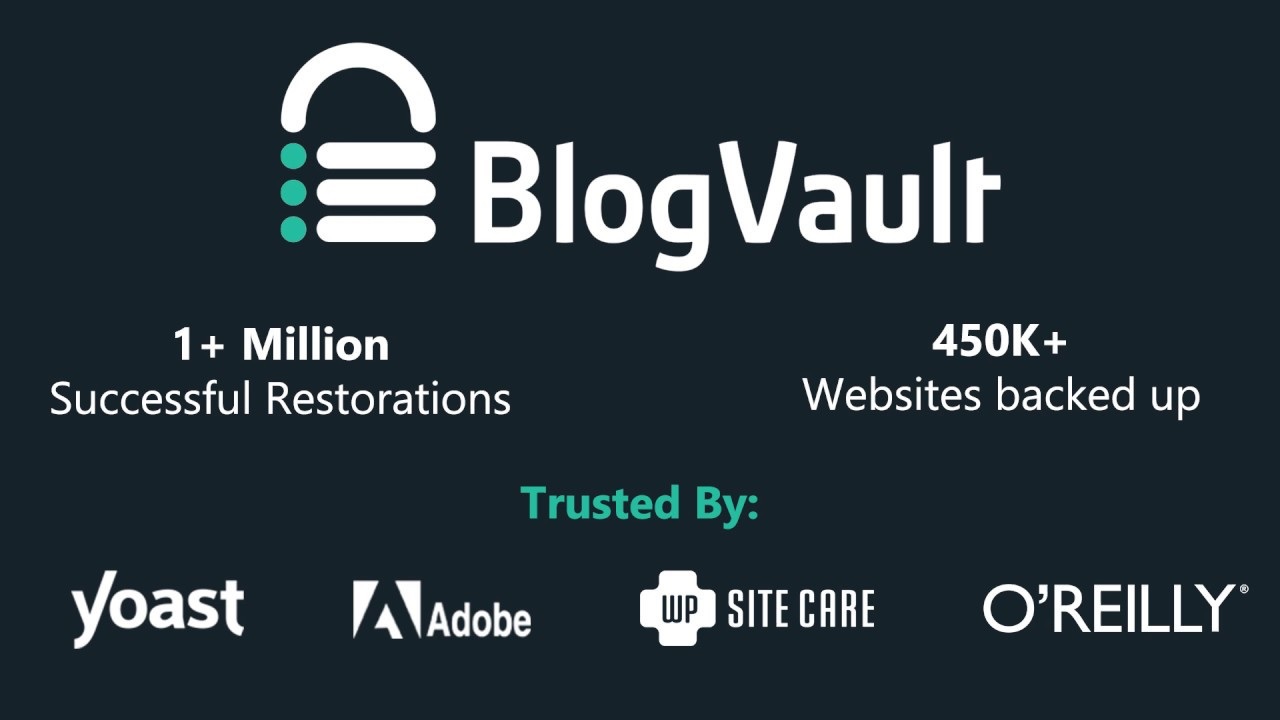There’s one essential tool that often gets overlooked until it’s too late: backup plugins. Whether you’re a seasoned website owner or just starting your online journey, ensuring the safety and security of your WordPress site should be a top priority.
With the plethora of backup plugins available, it can be challenging to sift through the options and find the one that suits your needs best. However, after extensive testing and research, one plugin has risen above the rest: BlogVault.
What Are WordPress Backup Plugins?
WordPress plugins are powerful tools that extend the functionality of your website. From SEO optimisation to security enhancements, there’s a plugin for almost every need imaginable. However, backup plugins are arguably the most critical, yet often undervalued, tools in the arsenal of any website owner.
The backup plugins create regular backups of your site, ensuring that you have a recent copy of your website’s data in case of emergencies such as hacking, server crashes, or accidental data loss.
The Importance Of Backing Up Your WordPress Site
The importance of backing up your WordPress site cannot be overstated. Imagine spending countless hours building and perfecting your website, only to lose everything in an instant due to a technical glitch or malicious attack.
Without a reliable backup system in place, recovering your site could be a costly and time-consuming ordeal. That’s where backup plugins come in handy, automating the process of creating backups and providing peace of mind knowing that your data is safe and secure.
BlogVault Emerges A Clear Winner
After testing several backup plugins, BlogVault emerged as the clear winner for its comprehensive features, ease of use, and reliability. BlogVault offers a range of features that set it apart from other backup plugins on the market.
- Real-time backup capability,
One of its standout features is its real-time backup capability, which ensures that your site is continuously backed up, minimizing the risk of data loss. Additionally, BlogVault’s one-click restore feature makes recovering your site a breeze, saving you valuable time and effort in the event of an emergency.
- Incremental backups
Another key feature of BlogVault is its incremental backups, which only backup the changes made to your site since the last backup. This efficient method not only reduces the backup size but also speeds up the backup process, ensuring minimal impact on your site’s performance.
Furthermore, BlogVault offers easy site migration and staging capabilities, allowing you to test changes to your site safely before going live.
Malware Scanning & Firewall Protection
In addition to its robust backup features, BlogVault also prioritises security, offering malware scanning and firewall protection to keep your site safe from threats.
With BlogVault’s comprehensive security measures in place, you can rest assured that your site is protected against malicious attacks and unauthorised access.
BlogVault Backup Testing & Review
BlogVault’s reliability stems from its embodiment of essential backup characteristics. These backups encompass the entirety of your website, securely stored offsite in encrypted format, readily available for complete or partial restoration as needed.
Our hands-on experience underscores the exceptional efficiency of this plugin. The process was remarkably streamlined, devoid of excessive time consumption, and entirely free from the anxiety associated with manual backup and restoration procedures.
To provide a comprehensive evaluation, we subjected BlogVault to rigorous testing across three distinct sites of varying sizes – small, medium, and large. Utilising BlogVault, we initiated backup procedures and executed restoration tasks for each site.
Notably, our largest site, boasting a 10 GB footprint with a 174 MB database, presented substantial challenges for manual restoration attempts. Conventional methods, such as using cPanel for backups, faltered due to size constraints and technical complexities, rendering restoration efforts futile.
Our testing journey commenced with the meticulous creation of backups for all three sites prior to BlogVault integration. Upon setting up a BlogVault account, the process seamlessly transitioned into high gear.
Within mere minutes, site integration was established effortlessly, requiring minimal user intervention. The automatic generation of complete site backups on a daily basis was initiated without the need for manual activation or intricate configuration steps – a marked departure from the requirements of Managed WordPress Services and alternative backup solutions.
A standout feature of BlogVault’s comprehensive backups lies in their unified nature. Unlike conventional methods that necessitate separate backups for files and databases, BlogVault consolidates both components into a single, cohesive backup file.
The seamless integration simplifies backup management, eliminating the need to correlate disparate backups for file and database components.
Furthermore, our assessment highlighted BlogVault’s remarkable speed, particularly evident when comparing backup durations across sites of varying sizes.
While traditional tools and manual cPanel backups incurred significant time overheads, BlogVault’s efficiency remained consistent irrespective of website size. The efficiency is particularly notable in the context of larger sites, where time-intensive backups pose considerable challenges with conventional methods.
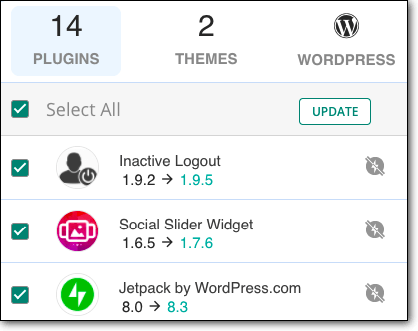
On Demand Backups
We ran on-demand backups for each of our sites. As the plugin works in the background, we could start the backup process for all our sites and sit back for it to notify us.
The next test on our list is to try out the on-demand backups. We wanted to make sure that when we want to make changes to the website, we can take a fresh backup.
Keeping in mind that the backup is a failsafe, we want on-demand backups to be quick and painless. There were other things we needed to get done!
With web hosts, we had to go through the process manually, and use the tools off of cPanel. The process was time-consuming and tedious, and often left us frustrated. However, with BlogVault, we were able to take on-demand with a single click.
The difference between cPanel manual backups and BlogVault on demand backups was huge. While cPanel one was prone to errors and took so much time and effort, BlogVault manual backups were effortless.
This helped us move on quickly to the tasks scheduled to be done once the backup is created.
As an aside, since we wanted to update a plugin, we tried the update option on the BlogVault dashboard. The plugin itself prompted us to create additional backups before the update. That was a bonus!
Backups storage
Old backups are very important if you want to retrieve a file or database item from months ago. Ideally, we want to have 90 days of backups for our sites, and 365 days of backups for WooCommerce sites. This requires adequate storage space.
With other tools, we usually avoided creating on-demand backups because they have a storage limit of 30 backups or require us to pay for additional cloud storage. A few additional backups on days when your website is going through a lot of changes would mean losing a few older backups.
On the other hand, BlogVault offered us 90 days of backups, extendable to 365 days for WooCommerce sites, and stored them on its own server. So, firstly, we did not have to worry about storage space and additional costs.
Secondly, this did not affect the performance of our sites because the backups were not using web host space. And finally, older backups were not affected by on-demand backups.
Partial Backup
BlogVault doesn’t allow a partial backup. Even though that’s the case, we observed that it is with good reason.
- It is always better to have the whole backup, even if you want to create backups of a particular file or database table. In case anything goes wrong, you will have everything, including what you need.
- To create a partial backup, you must know what you will need to partially restore in the future. This is obviously impossible, and also not required. BlogVault allows you to download anything you want from a particular backup. So you can always have the full backup stored on BlogVault servers, and partially download only what you need from it.
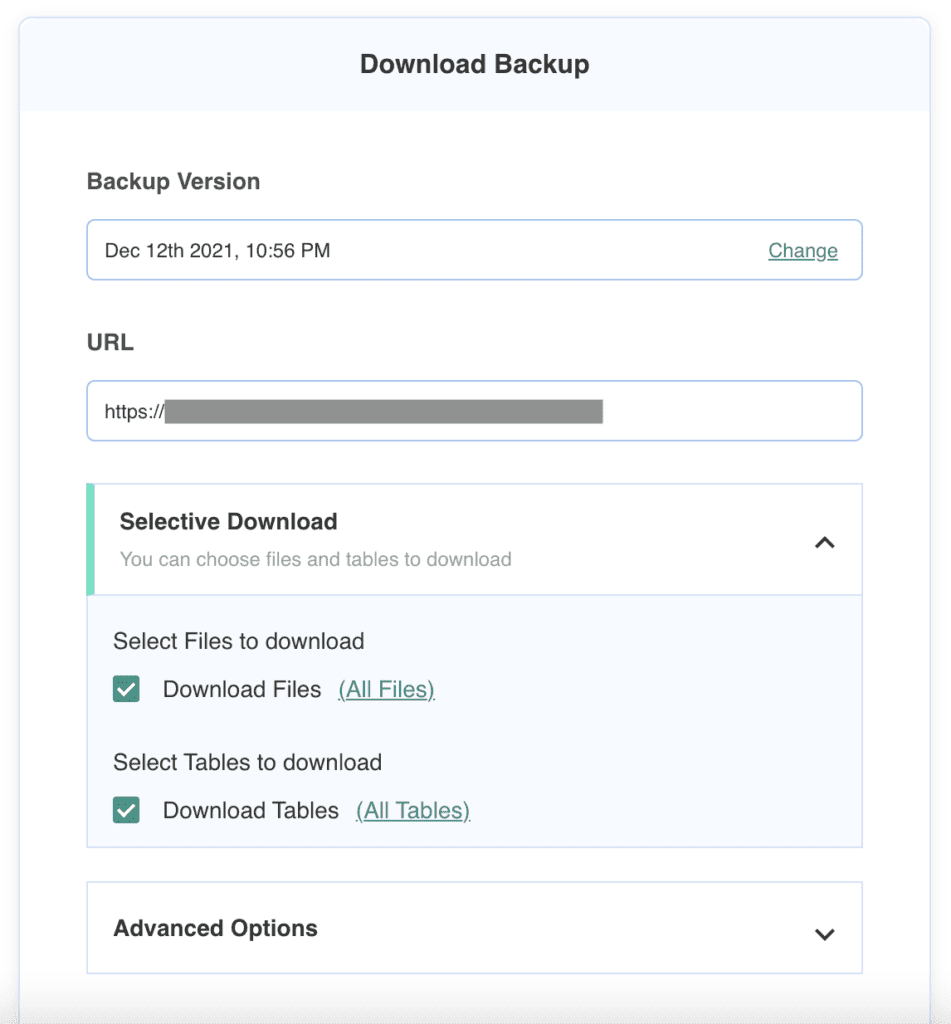
You can do a partial restore using the BlogVault plugin. All you have to do is select a backup version and select the files or database tables that you would like for selective restore. Restoration is that easy with BlogVault
Restoring specific components of your website is a breeze with the BlogVault plugin. Simply choose a backup version, and then select the specific files or database tables you wish to restore. BlogVault makes the restoration process incredibly simple and hassle-free.
Restoration with BlogVault – Our findings
The health of your website should always be in your control. If it’s down, you should be able to restore it yourself, without the hassles of looking for a developer, or waiting to get answers on how to restore your website.
We found BlogVault dashboard to be intuitive. We needn’t tell you what to do and still you will have it all on your fingertips, literally. All we had to do was press the Restore button on the Site page. That’s it!
This was in stark contrast to web host restores. Truth be told, the restore process was painful, especially with large databases using FTP. The experience was so terrible that our standards were low to begin with. But BlogVault restore was a pleasant experience!
Complete restoration
We first checked out how to restore a complete site. We wanted to test all three – small, medium, and large – sites for the restoration process as well.
Again, the restoration did not require any configuration. All we had to do was select a backup version to restore from. This decision was also made easier, because we could see the differences in the various backup files on the dashboard itself. The file and database changes are clearly listed.
Quick restoration
The restoration process was really quick. We have had a few bad experiences during the restoration process with other tools and methods. We were, however, quite impressed with the one-click restore feature that BlogVault offered. Many tools that we have used provide only backups. But a backup is as good as how easily it can be restored.
We found many complaints on forums about manual restoration failing due to some or the other reason. This left website owners with a lost website despite having a backup solution. This was commensurate with our experience too. Restores were just awful, and were prone to failures.
So, we had to try to manually restore our sites to see the difference. Most issues arise with large sites, so we tested it out first. Our site was 10 GB in size with a database of 174 MB.
In order to restore manually, we had to upload the files and the database separately through two different tools on the cPanel.
We first tried to upload the files through File Manager. However, the File Manager had a limit of 500 MB, and so the upload failed. We found another method to do this manually via FTP. However, it was a tedious process.
Once our files were restored, we moved to phpMyAdmin. Here we tried to upload the database, but the tool crashed. The maximum size limit for database upload through phpMyAdmin is 50 MB.
We had already deleted our old database and so lost our site. Even if we had succeeded, the downtime caused due to the process was too much. For a business, it could incur loss in terms of customers, orders, and reputation.
The good thing was, we already had Blogvault installed! We restored our site with one of the backups we had created beforehand. The process was so smooth and fast that we wouldn’t choose any other way. Our large site was restored in under 8 minutes.
Partial restoration
Sometimes, you may need to restore just a part of the whole site. For example, when you are adding posts or pages, and an add-on update that was running in the background ends up breaking your site.
Restoring the whole site in this case would mean that you lose all the new content that you added after your last backup. However, if you could just replace the plugin file, everything would be okay.
So we wanted to test out how partial restore would work on BlogVault. The process was quite straightforward. In the restore settings, we had to expand selective restore and then, select the items which we wanted to restore.
This was by far the easiest partial restoration method we found. Partial restoration is not available with most tools.
We had even tried to do it manually, which required a lot of head scratching and no results. In order to do a manual partial restoration through cPanel, we needed to have partial backups.
No one has the future insight of what will go wrong and with which tool to create a partial backup in the first place. So the manual method failed us here as well, while BlogVault came through in spades.
How To Chose A Dependable Backup Solution
When considering a WordPress backup plugin, ensuring that it meets certain criteria is crucial. Your website holds significance, thus necessitating a backup solution that never compromises its integrity. Here are key factors to keep in mind when selecting a backup solution:
Comprehensive Backup: A WordPress site comprises two fundamental components – files and databases. Files encompass the source code and add-ons like plugins and themes, while databases house all the content such as posts, pages, comments, and tags. To maintain the functionality of your site, it’s imperative to back up both components.
When experimenting with web host backups, we encountered the need to separately back up files and databases for each site. This approach required semantic naming to discern their contents and associate file backups with their corresponding database backups, leading to a high margin for error and tediousness.
Secure Storage: Backups must be stored securely, encrypted, and in an offsite location, distinct from your hosting server. Many solutions either store backups on the site server or with popular cloud storage services, both of which pose security risks.
Web host backups leave your site vulnerable in case of server issues, jeopardizing both your site and its backups. Although some hosts store backups offsite, our testing revealed this to be the exception rather than the norm. Storing backups on the cloud often involves manual efforts, and without encryption, they remain susceptible to hacking, potentially exposing your entire website.
Ease of Restoration: Backups are only valuable if they can be easily and swiftly restored in times of need. Ensuring that the restoration process is seamless is vital for a backup solution to fulfill its purpose.
During web host backup restores, we encountered numerous challenges: separate restoration of files and databases, the necessity to delete databases before restoration, failures in restoring large databases via cPanel, and prolonged restoration durations causing site downtime. Some restores took up to half a day to complete, exacerbating the inconvenience.
Automated Backups: Any viable backup solution must offer automatic backups. Manual backups are not only laborious but also impractical in many scenarios.
Choosing a reliable backup solution requires careful consideration of these factors to ensure the safety and security of your website’s data.
WordPress Attacks
WordPress is susceptible to various types of cyber attacks, and a big facet of WordPress security is understanding what exactly you are up against.
From brute force attacks to SQL injections, these dangers pose a threat to the security and performance of your website, often aiming to implant malware.
Therefore, it’s essential to acquaint yourself with these typical assaults. Doing so will enable you to protect your WordPress site effectively, ensuring a smooth online experience for your visitors.
- Brute Force Attacks: Hackers attempt to gain access to a WordPress site by repeatedly trying different username and password combinations until they find the correct one.
- SQL Injection: Attackers exploit vulnerabilities in WordPress plugins or themes to inject malicious SQL code into the website’s database, potentially gaining access to sensitive information.
- Cross-Site Scripting (XSS): Hackers inject malicious scripts into web pages viewed by other users, potentially compromising their browsing experience or stealing their information.
- Phishing: Attackers create deceptive login pages or emails that mimic legitimate WordPress login screens to trick users into providing their credentials.
- File Inclusion Exploits: Hackers exploit vulnerabilities in WordPress plugins or themes to include malicious files, granting them unauthorized access to the website’s files and data.
- Denial of Service (DoS) Attacks: Hackers overwhelm a WordPress site with excessive traffic or requests, causing it to become slow or unavailable to legitimate users.
- Malware Infections: Attackers inject malicious code into WordPress files or databases, allowing them to control the website, steal data, or perform other malicious activities.
- Backdoor Exploits: Hackers create hidden entry points (backdoors) into WordPress sites, allowing them to maintain access even after initial vulnerabilities have been patched.
These are just a few examples of the types of attacks that WordPress websites can face. It’s important for WordPress site owners to stay vigilant and implement security measures to protect against these threats.
Backup Summary & Conclusion
,BlogVault offers a comprehensive solution for backups and restores, covering all angles of website data protection. This tool operates efficiently across sites of various sizes, supporting those up to 100 GB with rapid performance.
In addition to its standard automatic daily backups available across all plans, WooCommerce websites have the option to benefit from real-time backups.
Furthermore, BlogVault ensures data availability by storing backups for a generous period of 90 days. With its user-friendly interface, accessing and restoring any of these backups is a straightforward process, providing peace of mind for website owners.