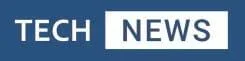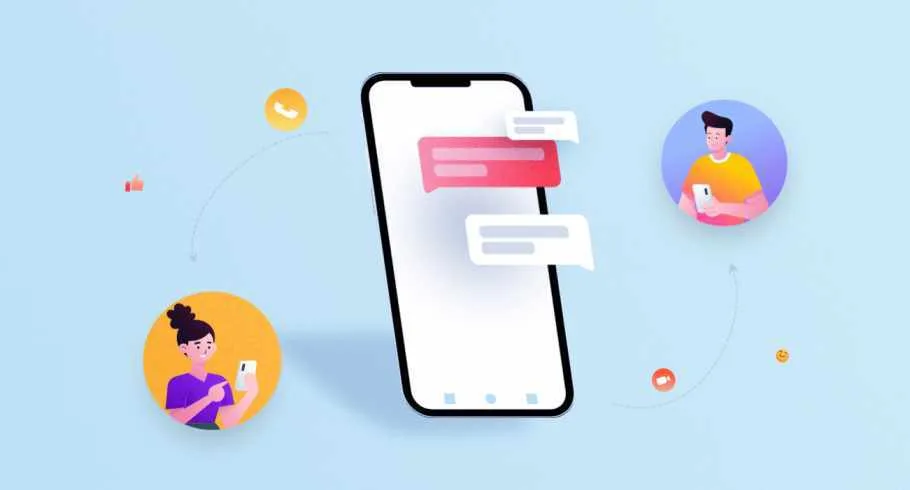Whether you’re a beginner or a webmaster pro, getting txt.me up and running is pretty easy, straightforward, and best of all, free.
To install the txt.me Joomla chat plugin, all you have to do is:
- Sign up for a txt.me account
- Access your Joomla control panel
- Go to the Template section in the Extensions menu
- Click on index.php in the sidebar
- Paste your text.me HTML code
- Enable txt.me in Joomla
That’s all there is to it.
Let’s dive a bit further into the details from A to Z to get you on track.
But first
Why do you need live chat for your Joomla site?
Picture this: a user needs to get in touch with you on your Joomla website. They might use email, contact forms, WhatsApp, you name it, but sooner or later, it’ll get overwhelming to keep up with all the different channels the same customer is talking to you through.
The thing is, from a customer’s point of view, instant communication and follow-ups are not a fancy addition; they’re mandatory, not to mention crucial for customer retention.
In fact, live chat has become the leading contact method for online customers, as a staggering 46% of customers prefer live chat, compared to just 29% for email and 16% for social media and forums.
So, what can you do to keep up?
Enter txt.me; the all-in-one live chat plugin that lets users get the answers they need live on the spot, while you get to answer them from one place no matter how they contact you, not to mention the ability to continue chats even after a user closes a tab.
Step by step guide to install txt.me on a Joomla website
Follow these steps to get txt.me up and running in no time with our easy to do steps:
Step 1: Access your Joomla administrator panel
The first thing you’ll want to do is log into your Joomla admin panel. You can do that either by adding /administrator at the end of your website’s URL or server IP.
Step 2: Go to the Templates in the Extensions menu
- Once you’ve logged into the Joolma control panel, click on the Extensions tab at the top of your screen
- Click on Templates from the dropdown list.
Step 3: Click on index.php in the sidebar
- Now that you’re on the templates page, click on the index.php file in the left sidebar.
- After that, scroll to the very bottom of the page and look for the </body> </html> tags.
Step 4: Paste your txt.me HTML code
- Make sure you have a txt.me account.
- Go to your txt.me widget dashboard and create a widget if you haven’t already.
- Click on the widget and open the installation tab on the left sidebar.
- Hit the copy button or CTRL+C the HTML code.
- Switch back to your Joomla control panel and paste the code you just copied above the </body> tag.
- Click Save.
Step 5: Configure the txt.me Joomla chat plugin
Next up, it’s time to get your txt.me live chat extension up and running.
Here’s how to enable and activate the txt.me on your Joomla website:
- Go to your Joomla control panel.
- Click on the Extensions dropdown menu and choose Manage > Manage.
- If you have a lot of plugins installed, scroll or use Joomla’s search button to find txt.me.
- If you see an icon with an X on it, that means txt.me plugin is disabled. Click on it to enable it.
- From the plugin management page, click on txt.me to manage its settings.
- Click on the Sign In button to link your txt.me account to your Joomla website.
Mission accomplished; you’ve successfully installed the txt.me online chat for Joomla plugin!
You’ll now see a chatbox appear at the bottom right corner of your website.
To manage your messages, there’s one last thing you’ll need to do:
Get the txt.me Joomla live chat software
The cool thing about txt.me is that unlike most chat plugins for Joomla, you don’t need to use a complicated CMS system to reply to your customers and site visitors.
You heard right; it’s as simple as using any other chatting app on your phone or computer.
Final words
So there you have it, now that you’ve installed the txt.me online chat plugin for Joomla, not only can you manage all your customer’s messages from a single interface, you can do it in real-time and from any device too!
Want to install txt.me on your WordPress website? Make sure to check out this guide.